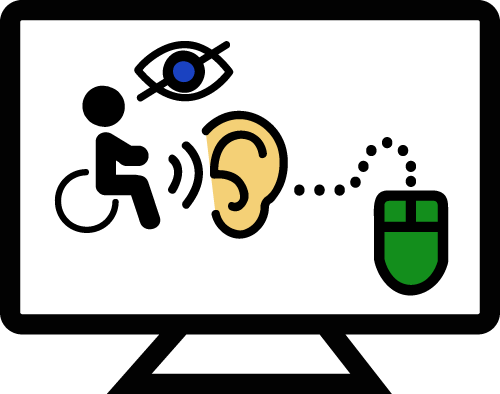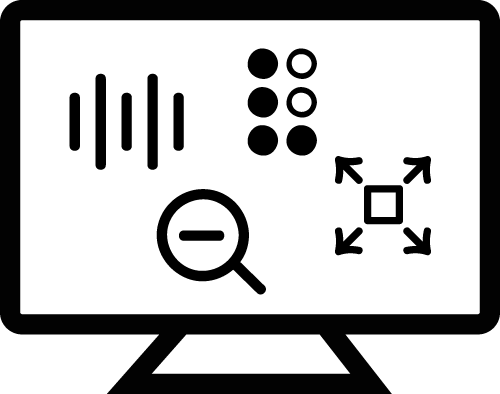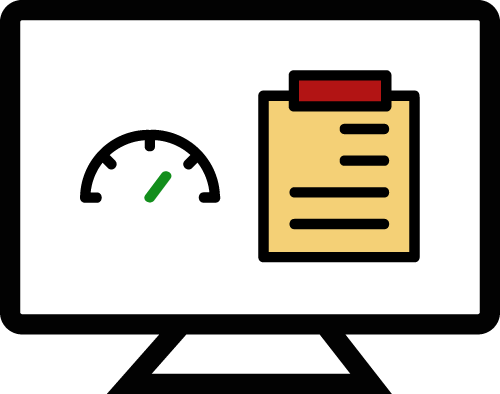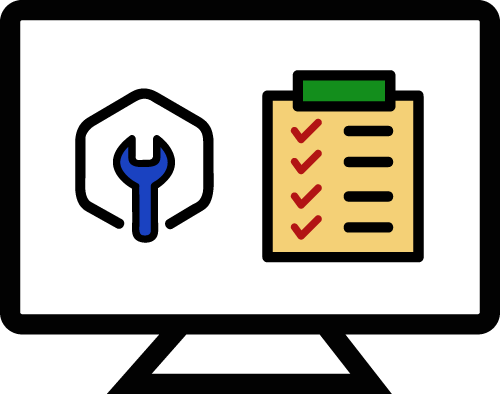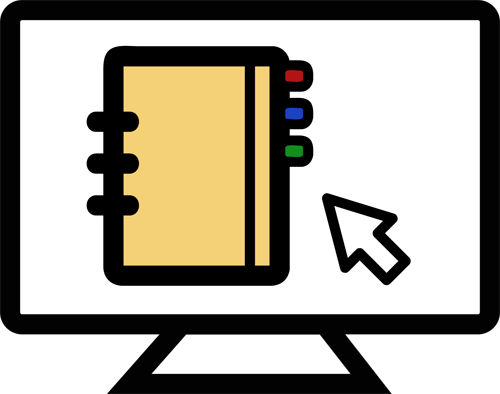Accessible course materials
We encourage instructors to consider accessibility when creating their course materials, including presentation slides, handouts, etc. Accessible contents can be used by a variety of users including students with SEN who are using assistive technologies. Here are some tips on making course materials accessible:
- Tagging non-text contents with "alternative text" in documents and website contents
- Using good semantic structure (such as heading in Word) for content structure in word documents
- Using media that have closed captioning and always turning captions on
- Making contents easy to read by setting clear font (sans-serif family, such as Arial with at least 12 point
- Setting sufficient color contrast for contents
- Ensuring links are descriptive
Students with Special Educational Needs |
All students |
|||||
Vision |
Hand Coordination |
Attention |
Reading |
Auditory |
||
Alternative format with screen readers / electronic braille |
|
|
|
|
|
|
Alternative format with audio |
|
|
|
|
|
|
Contents with sufficient color contrast |
|
|
|
|
|
|
Semantic HTML / ePub format |
|
|
|
|
|
|
Searchable course contents |
|
|
|
|
|
|
Alternative format for responsive and mobile-friendly interface |
|
|
|
|
|
|
Audio with closed captions |
|
|
|
|
|
|
New Tool on Canvas

Starting from Summer 2020, Canvas users at HKUST can access Ally. It is a tool integrated within Canvas to help make uploaded course documents more accessible and provides:
- Students with accessible alternative formats to facilitate learning
- Instructors with immediate feedback and guidance on accessibility of their course materials
Instructor's Interface |
Student's Interface |
 |
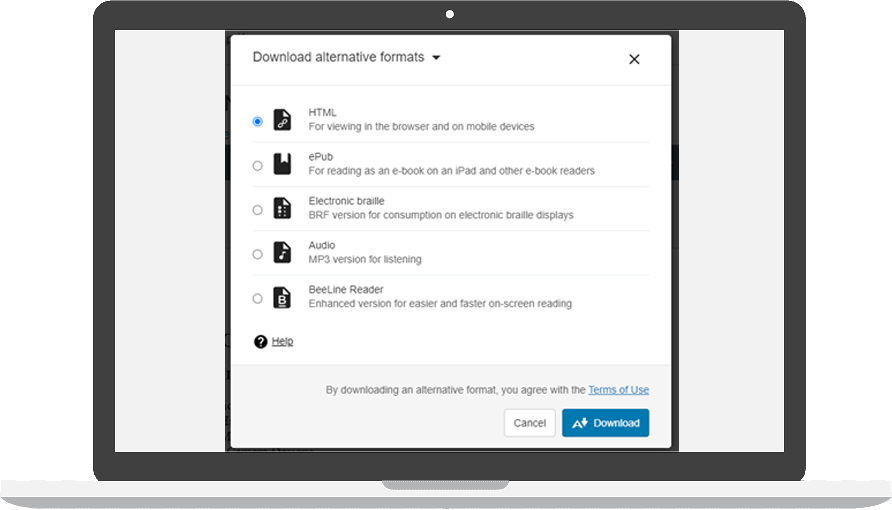 |
|
|
Unsupported document formats
- video clips (currently unsupported)
- audio clips
- zipped files
- excel spreadsheets
Online Training
Video resources on how Ally helps improve course material accessibility on Canvas. (HKUST login is required.)
|
Accessibility and Universal Design in Learning (duration: 00:15:03)
|
(duration: 00:09:37)
|
|
For students Alternative Formats of Course Materials: Part 1 & Part 2 (duration: 00:17:48)
|
For instructors Instructor-Specific Feedback and Accessibility Indicators (duration: 00:17:07)
|
|
Fixing an Accessibility Issue of an Uploaded File (duration: 00:18:01)
|
Accessibility Tools and Useful Resources (duration: 00:08:46)
|
Online Resources on Accessible Course Materials
Writing Accessible Content by Blackboard
Accessible Images by WebAIM
Designing for Color Blindness by WebAIM
Free Web Accessibility Course by Google
Creating Accessible PDFs by WebAIM
Microsoft Office Accessibility Checker
Inquiry and Support
Problems in using Ally? Questions about accessible course materials? Please email sen@ust.hk.